Background:
|
|
A USENET discussion (in response to my questions) produced the following. Since I want to ensure that proper credit is accorded, first comes their name, then their part:
|
(Bill Vermillion bv@wjv.com)
|
|
The basic difference between SD and DD is that the former includes a clock bit between ever data bit. DD derives the clock from the data. The difference between the two as far as the computer goes is being able to have a much finer clock resolution.
|
|
HD gets it’s increased density by using smaller particles. As with most things which get smaller, the smaller they are the stronger they have to be so as not to deform. The physically stronger particles are also less resistant to magentization so we have to use a higher current to magnetize them. This is called the coercivity. [Think of it as being able to coerce someone to do something - the more resistant they are to change the more force you have to apply. Sounds like some computer people I know!]
|
Mark P. Fishman (mfishman@ll.mit.edu)
|
|
The floppy controller that is part of the Adaptec 1522 SCSI controller (ISA, non-bus-mastering, relatively cheap but good) can read/write/format FM (Single Density) floppies, including LDOS-format SD floppies. TRSDOS2.3 directory tracks CANNOT be handled on these because of the DAM, but once converted to LDOS (or Model III DOSPLUS) format they work fine. (Same problem as going from WD1771 to WD1793, but even less flexible I think.)
|
|
Possibly the floppy controller on an Adaptec 1542 (ISA, bus mastering, seomwhat pricier) also works; I haven’t tested.
|
Amardeep S Chana (amardeep_chana@yahoo.com)
|
|
You can still find some Acculogic ISApport SCSI adapters which used the SMC FDC37C65 on eBay from time to time and they go for about $10 or less. These won’t do single density on a 1.2MB HD drive, though. Only 360K DD.
|
|
The Adaptec 1542 and 1522 used the NS8473 controller. eBay might be a cheap source for these as well. I’ve seen them listed from time to time but didn’t pay too much attention since they are only 5MB/S (i.e. they should go cheap).
|
|
Don’t worry about them interfering with your existing SCSI subsystem, which is probably PCI based and will have much different I/O address and IRQ mappings. Don’t forget to disable the motherboard’s FDC.
|
|
Also, don’t discount the possibility that your motherboard controller can support single density. Boot up LSDOS on a Model 4 emulator and format a single density real floppy disk. If it verifies okay, then you are all set.
|
|
If you want to read TRSDOS 2.x or NEWDOS/80 1.x diskettes you need a real Model I. Lacking that use a Model III/4 and CONVERT them first. Then an FM capable PC should be able to read them.
|
Louis Schulman (louiss@gate.net)d
|
|
In my experience, any Western Digital MFM/floppy or RLL/floppy or stand-alone controller will work fine with single density. Model numbers are something like 1003, 1002, 1007, etc. These are available in abundance from any suplus source, including flea markets. The last one I got cost a buck. You can probably buy a whole PC-clone with one of these cards for $5.
|
|
I have mine in a PC XT-286 with a 360K drive. With a Central Point Option card, I can even copy TRS-DOS 2.3 disks
|
Method 1:
|
|
Niels Horn of Rio de Janeiro, Brasil has developed a way to use a Model III or IV to enable the transfer of Model I disks!!
|
| 1. |
Boot Model III/IV with NewDos/80 v2.0 |
| 2. |
Format an 80-track disk in :1 to Single Sided, Single Density using
TI=A,TD=A,TC=80,SPT=10,TSR=0,GPL=2,DDSL=40,DDGA=2 |
| 3. |
Copy the Model I files to the 80-track SSSD disk |
| 4. |
Boot Model III/IV with LDOS v6.x |
| 5. |
Format a 40-track DSDD disk |
| 6. |
Copy the files from the 80-track SSSD disk to the 40-track DSDD disk |
| 7. |
Place destination disk from step 6 into PC and READDISK it |
Why all this hastle? Well, neither NewDos/80 v2.0 nor Single Density disks can be read in a PC drive.
Since a PC can EASILY read LDOS disks, you need a uniform format between NEWDOS/80 and LDOS … Single Density!!!
The 80 Track is not vital but you will have a LARGE chore trying to copy a Double Density disk onto a 40 track single density disk.
|
|
Method 2:
|
|
One terrific user has come up with his own way to use READDISK with Model I disks. The catch, and there always is one, is that you must have a working (i) Model I with a Percom Doubler or a (ii) Model III. If you do, here are the instructions:
|
| 1. |
Set the NewDos/80 v2.0 PDRIVE setting FOR THE SOURCE DISK as follows: |
|
TI=AL,TD=A,TC=35,SPT=10,TSR=3,GPL=2,DDSL=17,DDGA=2 (80 track drive)
or
TI=A,TD=A,TC=35,SPT=10,TSR=3,GPL=2,DDSL=17,DDGA=2 (35 or 40 track drive)
|
| 2. |
If you are trying this on a Model III, you may need to set BN=Y under the SYSTEM if the disk was written with NewDos/80 v2.0 on the Model I |
| 3. |
Set the NewDos/80 v2.0 PDRIVE setting FOR THE DESTINATION DISK as follows: |
|
TI=C,TD=G,TC=80,SPT=36,TSR=0,GPL=8,DDSL=35,DDGA=2 (Must be 80 track drive)
|
| 4. |
Copy from THE SOURCE to the DESTINATION (COPY X Y,,cbf) |
| 5. |
This will result in a 80 track DS, DD disk which READDISK can handle with: |
|
READDISK /2 /n:80 /8 a: filename
|
|
Method 3:
|
| Use Transfer (by MichTron). |
Use of this program requires a working Model I and 5.25" PC disks formatted to single-sided single-density by the TRANSFER program.
Will move files from a Model I to a PC via the PC formatted disks.
The package consists of a Multidos system with three programs on it, with the PCI/CMD program for the Model I.
You read the diskette on the computer and then, using the menu, transfer the files to the boot disk.
TRANSFER requires a two or three drive computer. Single drive systems won't work.
|
|
Method 4 by Tim Mann
|
| One way is to transfer data over the TRS-80's serial port or printer port. That's probably the best way if you have a Model I, because a stock Model I can read and write only single density, but many PCs cannot deal with single density. Jeff Vavasour's Model I emulator includes instructions on how to do this. One user has written some notes on how to do this ... |
| A faster and more convenient way, if you can get it to work, is to read the disks in a PC with a 5" floppy drive. Under MS-DOS or MS Windows, try Matthew Reed's freeware READDISK v2.1. See http://www.trs-80emulators.com/readdisk_doc.html. |
| Alternatively, if you have problems with READDISK or you are using Linux, you can copy the disks with an emulator, as follows. |
| 1. |
Get a TRS-80 emulator that supports both .DSK files and real floppy drives. Read the emulator's instructions and get it running. |
| 2. |
Find a PC with a real 5" floppy drive attached. In theory, a 40-track DD drive is best if your TRS-80 had 40-track or 35-track drives, but you can use 80-track HD drives too. (On a PC, 40-track DD drives are usually called 180KB or 360KB drives, depending on whether they are single or double sided.) The trouble with this theory is that DD drives may not work with some emulators. I believe that xtrs should work if you follow the new instructions in the version 1.9 man page, but this is untested; and I have no solid information about other emulators. |
| 3. |
Configure the emulator with an LDOS or other operating system .DSK file as drive :0, a new, empty .DSK file as drive :1, and the real drive as drive :2. If you are using a Model I emulator with LDOS, note that Model I LDOS comes on two .DSK files, so configure the emulator with the second one (LDOSXTRA.DSK) as drive :3. |
| 4. |
Boot the emulated machine. Model I LDOS requires an extra driver to deal with double density, so if you are using it, type FDUBL to the emulator after booting. |
| 5. |
Put the floppy into the real drive and copy it to the emulated drive (.DSK) file. If you are using LDOS 5.3.1, the command is QFB :2 :1. On LS-DOS 6.3.1, the command is DISKCOPY :2 :1. Both those commands format the floppy automatically. On non-LDOS systems, the command might be COPY or BACKUP, and you might need to give extra command line options and/or to FORMAT :1 first; I can't help on that. You might also be able to copy disks by running SuperUtility or the like under the emulator, although programs like SuperUtility have problems running on some emulators. |
|
NOTE (Added July 8, 2006)
|
| Before putting a disk in your drive, make sure to inspect it. Improperly stored disks will degrade, and will shred in your drive. Inserting one of these disks in your drive will not only produce a disheartening noise, but will likely coat your read/write head with oxide, requiring you to clean the heads. Here are some pictures I took of some of these improperly stored or otherwise decayed disks. Click on the images for more detail: |
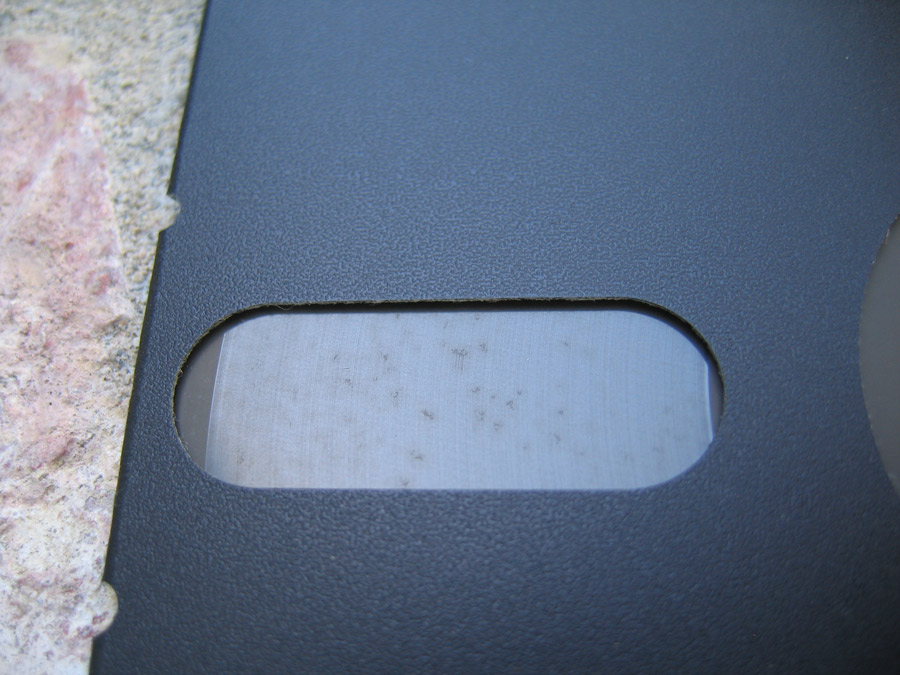 |
 |


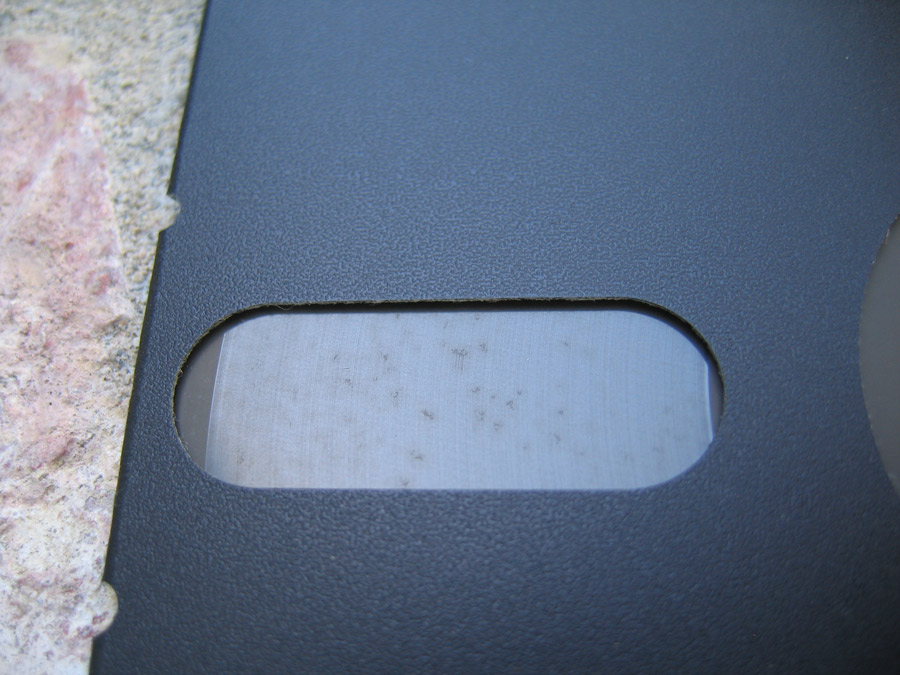

![[Model I]](../../../images/computer-model1bx150.png)